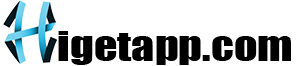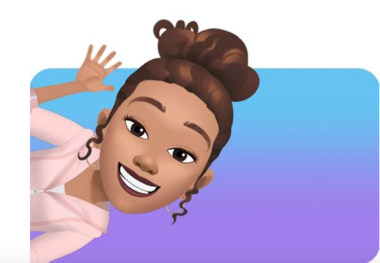Facebook has introduced a fun and creative way for users to express themselves with personalized avatars. These avatars can be used in comments, stories, profile pictures, and more, adding a unique and engaging touch to your interactions on the platform. This comprehensive guide will walk you through the process of creating your own Facebook avatar, from start to finish, and provide tips on customizing it to reflect your personality.
![]()
Introduction to Facebook Avatars
Facebook avatars are cartoon-like characters that users can customize to look like themselves. These avatars add a fun, personalized element to your social media experience, allowing you to share your unique style and personality in a digital form.
What Are Facebook Avatars?
Facebook avatars are digital representations of users, similar to Bitmojis or Apple’s Memojis. They can be customized with a variety of hairstyles, facial features, outfits, and accessories to resemble the user.
Benefits of Using Facebook Avatars
- Personal Expression: Avatars allow you to express yourself creatively and uniquely.
- Engagement: Using avatars in comments and stories can make your interactions more engaging and fun.
- Anonymity: Avatars provide a way to represent yourself without using your actual photo, offering an added layer of privacy.
Setting Up Your Facebook Avatar
Creating a Facebook avatar is simple and can be done directly from the Facebook app. Follow these steps to get started.
Accessing the Avatar Creator
- Open the Facebook App: Ensure you have the latest version of the Facebook app installed on your device.
- Navigate to the Menu: Tap on the three horizontal lines in the bottom-right corner (iOS) or top-right corner (Android) of the screen.
- Find Avatars: Scroll down and tap on “See More” to find the Avatars option. Tap on it to start creating your avatar.
Initial Setup
- Get Started: Tap on the “Get Started” button to begin the avatar creation process.
- Select Skin Tone: Choose a skin tone that best matches your own from the available options.
Customizing Your Avatar’s Features
Facebook offers a wide range of customization options to ensure your avatar reflects your unique appearance.
Choosing Hair Style and Color
- Hair Style: Browse through the different hair styles and select one that resembles your own.
- Hair Color: Choose a hair color that matches your own or experiment with different colors for a fun look.
Personalizing Facial Features
- Face Shape: Select a face shape that closely resembles yours.
- Eyes and Brows: Customize your eye shape, color, and eyebrows to match your real-life features.
- Nose and Mouth: Choose from various nose and mouth shapes to create a more accurate representation.
Adding Accessories
- Eyewear: If you wear glasses, you can add them to your avatar.
- Facial Hair: Add facial hair like beards or mustaches if you have them.
- Makeup: Apply makeup to your avatar to enhance its appearance.
Dressing Up Your Avatar
Facebook provides a variety of outfit options to dress your avatar stylishly.
Selecting an Outfit
- Casual Wear: Choose from casual clothing options for a relaxed look.
- Formal Wear: Opt for formal attire for a more polished appearance.
- Seasonal and Themed Outfits: Explore seasonal and themed outfits for special occasions.
Accessorizing Your Avatar
- Hats and Headwear: Add hats, caps, or other headwear to complete your avatar’s look.
- Earrings and Jewelry: Select earrings and other jewelry to accessorize your avatar.
Saving and Using Your Avatar
Once you’re satisfied with your avatar, it’s time to save and start using it across Facebook.
Saving Your Avatar
- Save Changes: Tap the checkmark in the top-right corner to save your avatar.
- Profile Picture: You can choose to set your avatar as your profile picture or use it in your Facebook stories.
Using Your Avatar in Comments and Stories
- Comments: When commenting on posts, tap the smiley face icon and select your avatar to use it in your comment.
- Stories: Add your avatar to your Facebook stories by tapping the sticker icon and selecting your avatar from the options.
Updating Your Avatar
You can update your avatar at any time to reflect changes in your appearance or style.
Editing Your Avatar
- Access the Avatar Creator: Follow the same steps to access the avatar creator.
- Make Changes: Update any features, outfits, or accessories as desired.
- Save Updates: Save the changes to update your avatar across Facebook.
Tips for Creating a Unique Avatar
To make your avatar truly unique, consider the following tips.
Experiment with Different Styles
Don’t be afraid to try different styles and colors. Experimenting with various combinations can help you find a look that best represents your personality.
Pay Attention to Details
Small details like eye shape, eyebrow style, and accessories can make a big difference in how closely your avatar resembles you. Take your time to get these details right.
Use Seasonal Outfits
Take advantage of seasonal outfits to keep your avatar looking fresh and relevant. Facebook regularly updates its wardrobe options to include new and trendy outfits.
Common Issues and Solutions
If you encounter any issues while creating or using your avatar, here are some common problems and their solutions.
Avatar Not Showing Up
- Update the App: Ensure you have the latest version of the Facebook app installed.
- Restart the App: Close and reopen the app to refresh its features.
Customization Options Not Available
- Check Region Availability: Some features may not be available in all regions. Ensure that avatars are available in your area.
- App Settings: Check your app settings to make sure you have access to all customization options.
Frequently Asked Questions
Can I Create Multiple Avatars?
Currently, Facebook allows users to create and customize only one avatar per account.
How Do I Delete My Avatar?
To delete your avatar, go to the avatar creation screen, tap on the settings icon, and select the option to delete your avatar.
Conclusion
Creating a Facebook avatar is a fun and engaging way to express your personality on the platform. By following this guide, you can easily create and customize an avatar that looks just like you. From selecting the perfect hairstyle to choosing stylish outfits, each step allows you to infuse your avatar with your unique style. Regularly updating your avatar and experimenting with different looks can keep your online presence fresh and exciting. So, dive into the world of Facebook avatars and start creating your digital twin today!